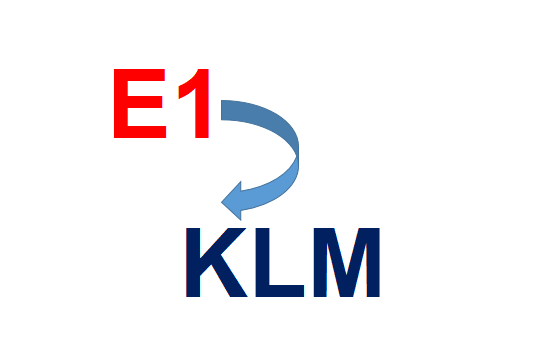|
Play
Getting your Trinity Audio player ready...
|
4 Commands to get E1 details in winfiol
Any command for 2G, related to any BSC can be executed only after log in to BSC first.
After log in to BSC we can execute any command in that particular BSC.
To Log in any BSC :
Command: eaw BSC name;
Example: eaw RBSCHK2;
Now let’s see 4 commands which we can use to get details of E1, KLM in a BSC.
ntcop:snt=all;—————–E1 details/Device detail
The below screen shot is the output of the command ntcop:snt=all; .Through this command we can get STM wise details for each E1. In a single STM there are 63 E1s. Details of each E1 is available through this command. In the below mentioned screen shot ETM2-0 is the STM name. Then against each E1 DIP, Device (DEV) and SNTILN are mentioned. Against each SNTINL we get KLM details, e.g. KLM against SNTINL 1 is 211 and so on.
Likewise details for all available STMs in that same BSC can be extracted by using this ntcop:snt=all; command.
Here in each example, though I am showing only up to 16 E1 but through the command we will get details of all E1s. (for 1 STM 63 E1, and for all STMs available in the BSC)

tpcop:sdip=all;——————-SNTINL details
By using tpcop:sdip=all; we can receive below mentioned details. Here also we get STM wise each E1 details for all STMs.
Don’t be confused with the screen shot of above command. Both data are for two different BSCs.
Here KLM actual value is indicated instead of SNTINL number. E.g. VC12-1 has KLM value 211, which represents SNTINL value 1. We don’t get device details through this command.

tpstp:sdip=all;—————-E1 status
tpstp:sdip=all; gives E1 status. Which E1 is currently busy/used and which are free. It gives details of each E1 KLM number wise for all STMs. If ABL is mentioned against some E1 then we can check those KLMs for free E1. They may not be free and can show ABL if site is down and currently not working.
So before using ABL mentioned E1, we have to check those KLMs properly.
If instead of ABL (Automatic blocked label), if MBL (Manually blocked label) is indicated against any E1/KLM then those E1 are manually blocked and currently free to use.

ntstp:snt=all;——————HW status
SNT wise, E1/KLM is currently used, or free can be seen by using ntstp:snt=all;
If we use above all three commands to get details of all E1s then we can avoid this command. This command will not give you details for all 63E1s of each STMs.

Conclusion:
These commands are useful to check which E1 are free. Free E1 we can use for site migration from one BSC to another BSC. During site migration we require to know free E1 along with DIP, KLM, attached device details and all. For those purpose these 4, especially top 3 commands are very useful.

Pranabjyoti Hazarika
BE | MBA | PMP | IoT-Certified
www.PranabHazarika.com
<script async src="https://pagead2.googlesyndication.com/pagead/js/adsbygoogle.js?client=ca-pub-2754967439384345"
crossorigin="anonymous"></script>